Excel is one of the best software created for handling basic database editing. It is user-friendly and widely used all over the globe. Here i will show you how to add Macros in an Excel Sheet.
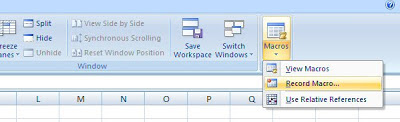
Step 5: Now go to the same menu again and choose "View Macros"
Steps to Add Macros in Excel Sheet :
Step 1: Open Excel File and go to View Tab
Step 2: Here you will find "Macros". Go to it and then press "Record Macros"
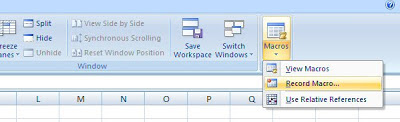
Step 3: Now a dialog box will appear and ask you to write a name and description for Macro. You can also add a shortcut key here. I will suggest you to choose a shortcut key which is not already a shortcut key for excel, because in this case the macro shortcut key will override excel shortcut key. The press OK.
Step 4: Now again go to Macros menu and press "Stop Recording".
Step 6: Choose the Macro that you have just created and press "Edit".
Step 7: It will open MS Visual Basic to edit the Macro that you have just created.
Step 8: Now you have to just add the Sub code of your new Macro and save it.
Once its saved you can use the shortcut key to run that Macro in your Excel Sheet



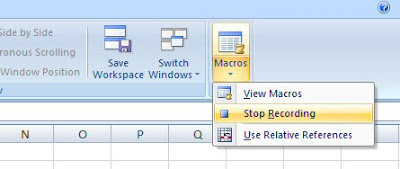



No comments:
Post a Comment