Those who are new to Windows 8 must have searched for Shutdown button. Its not placed at the same place as in previous versions of Windows. Its because Start Menu of Windows 8 is different from previous versions. First i will tell you the actual method to shutdown Windows 8 and then i will tell you how to make a shortcut to Shutdown Windows 8 in one click.
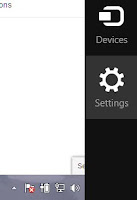 Step 1 : Move the cursor to the lower right corner of your Desktop. A menu-bar will Pop-up. There go to "Settings".
Step 1 : Move the cursor to the lower right corner of your Desktop. A menu-bar will Pop-up. There go to "Settings".
Step 2 : It will show this screen. Now click on "Power".
Step 3 : It will show you three options. Sleep, Shutdown and Restart. Just Click on "Shutdown" to shutdown Windows 8.

How to Shutdown Windows 8 ?
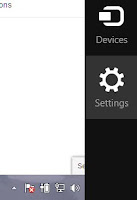 Step 1 : Move the cursor to the lower right corner of your Desktop. A menu-bar will Pop-up. There go to "Settings".
Step 1 : Move the cursor to the lower right corner of your Desktop. A menu-bar will Pop-up. There go to "Settings".Step 2 : It will show this screen. Now click on "Power".
Step 3 : It will show you three options. Sleep, Shutdown and Restart. Just Click on "Shutdown" to shutdown Windows 8.
How to make a Shutdown Shortcut for windows 8 ?
How to add shutdown button to Windows 8 Desktop ?

- Right click on Desktop, Go to New>>Shortcut.
- It will ask you for the location. Now write
- Click Next, it will ask you for a Name. Here you can write "Shutdown". And then click OK. Now your one click shutdown button is created.
- If you want to change icon of shutdown button, then right click on this Shutdown Shortcut button and click on Properties. Here you will find a button named "Change Icon". Fro here you can choose a icon of your choice.



No comments:
Post a Comment